Introduction
In today’s fast-paced digital landscape, laptops have seamlessly woven into the fabric of our daily existence, serving as indispensable tools for work, entertainment, and various other facets of modern life. Recognizing the pivotal role they play, it becomes imperative to extend a degree of care and attention to these devices to ensure their sustained optimal performance and longevity. This blog post embarks on a journey to offer a compilation of invaluable tips and tricks.
providing you with the knowledge and tools necessary to maintain the peak performance of your laptop. By incorporating these practices into your routine, you not only safeguard your device but also enhance your overall digital experience, ensuring that your laptop remains a reliable and efficient companion in the dynamic realms of work and leisure.
Regular Software Updates

Ensuring the continual performance of your laptop hinges on the fundamental practice of keeping its operating system, drivers, and software up to date. Regularly monitoring for updates and promptly installing them constitutes a proactive approach that reaps multiple benefits. By staying current, you not only gain access to the latest features, enhancing your laptop’s capabilities, but also benefit from crucial bug fixes that contribute to a smoother user experience.
Equally important, these updates often include security patches, fortifying your laptop against potential vulnerabilities and bolstering its resilience in the face of evolving cyber threats. This simple yet vital routine of staying updated forms a solid foundation for maintaining the overall health and performance of your laptop.
Tips and Tricks For Startup Optimization

Simplifying your laptop’s startup process stands out as a straightforward yet highly effective strategy to enhance overall performance. Taking the time to review and disable unnecessary programs that automatically launch during startup not only trims down the boot time but also conserves valuable system resources. By streamlining this initial phase, you ensure that your laptop dedicates its resources to tasks that align with your priorities,.
contributing to a faster and more responsive computing experience. This optimization is particularly impactful for users who value efficiency and wish to make the most of their device’s capabilities without unnecessary delays caused by an overloaded startup routine.
Uninstall Unused Programs

Accumulation of unused programs over time can lead to a cluttered system, hogging valuable storage space on your laptop. To maintain optimal performance, it’s advisable to periodically review the list of installed programs and uninstall those that are no longer necessary. This decluttering process not only frees up valuable storage space but also ensures that system resources are allocated efficiently, enhancing the overall responsiveness of your laptop. By regularly tidying up your installed programs, you not only maximize available storage but also contribute to a more streamlined and efficient computing environment, allowing your laptop to operate at its full potential.
Organize Your Files

Maintaining an organized desktop and file structure is crucial for optimal laptop performance. A cluttered desktop and disarrayed files can contribute to a slowdown in processing speed and make tasks more cumbersome. Establishing a logical folder structure helps keep your files systematically organized, making it easier to locate specific documents or projects efficiently.
This organizational strategy not only enhances your workflow by reducing the time spent searching for files but also contributes to a more streamlined and enjoyable overall user experience. By fostering a tidy and well-structured digital environment, you promote efficiency and contribute to the sustained peak performance of your laptop.
Upgrade Hardware Components

When your laptop starts to exhibit signs of aging or slow performance, upgrading hardware components can breathe new life into the system. Two key upgrades that often yield substantial improvements are increasing the RAM (Random Access Memory) and transitioning to a solid-state drive (SSD). Upgrading RAM enhances the laptop’s ability to handle multiple tasks simultaneously, providing a boost in overall performance and responsiveness. On the other hand, switching to an SSD from a traditional hard disk drive (HDD) can dramatically reduce boot times and accelerate data transfer speeds.
Before embarking on any hardware upgrades, it’s advisable to consult with a professional or refer to your laptop’s user manual to ensure compatibility and identify the best upgrade options. Professional advice ensures that you make informed decisions based on your laptop’s specifications and your specific usage requirements. Upgrading hardware components is a strategic investment to extend the lifespan of your laptop, allowing it to keep up with the demands of modern applications and maintain optimal performance over time.
Keep Your Laptop Cool

Overheating is a common culprit behind performance issues and potential hardware damage in laptops. To mitigate this risk, it’s essential to prioritize proper ventilation for your device. Ensure that air vents are free from dust for efficient cooling. Avoid using your laptop on surfaces that hinder airflow, such as soft fabrics or blankets, as this can trap heat and causes problems.
For prolonged or resource-intensive tasks, investing in a cooling pad can be a practical solution. Cooling pads are designed to dissipate heat effectively, providing an additional layer of thermal management. These accessories are particularly beneficial for gaming laptops or those used for demanding applications, helping to maintain optimal operating temperatures and prevent overheating-related performance dips.
Regularly cleaning the laptop’s internal components, including fans and heat sinks, also contributes to effective heat dissipation. By incorporating these practices into your routine, you enhance your laptop’s thermal efficiency, ensuring consistent and reliable performance while safeguarding its hardware from the detrimental effects of overheating.
Backup Your Data

Implementing a robust backup strategy is a fundamental practice to safeguard your important files and prevent data loss due to unforeseen issues. Regularly backing up your data serves as a safety net, ensuring that even in the event of hardware failure, accidental deletion, or other unexpected incidents, your crucial files remain intact. Consider utilizing external drives, cloud storage services, or a combination of both for a comprehensive backup approach.
External drives offer a convenient and offline storage solution, allowing you to create physical backups that can be accessed even without an internet connection. Cloud storage, on the other hand, provides the advantage of accessibility from anywhere with an internet connection, offering a seamless and often automated backup process.
Conclusion
By adding these practical tips to your regular laptop maintenance routine, you’re not just making sure your laptop works well—you’re also helping it last longer and stay useful. When you take good care of your laptop, it becomes more than just a tool; it turns into a reliable and long-lasting partner in your digital activities. Following these tips over time really makes a difference, making your work easier, reducing the chances of unexpected problems, and making your computer experience more enjoyable and stress-free. Try out these simple but effective strategies, and you’ll be better equipped to make the most of your laptop, ensuring it stays a dependable helper for your daily tasks and creative projects.